One of the most frustrating issues for website owners and users alike is when website sections switch order when on mobile. This problem can affect the overall user experience and, in some cases, lead to a drop in website traffic or conversions. When website sections are not displayed in the intended order, it can make it harder for users to navigate the site and find the information they need quickly. In this comprehensive guide, we’ll explore why this issue happens, how to troubleshoot it, and how you can fix it to ensure your website is optimized for mobile users.
Why Do Website Sections Switch Order When on Mobile?
The issue of website sections switching order when on mobile often stems from the way a website is designed and structured. Many websites are built using a desktop-first approach, where the layout is initially designed for larger screens, such as desktops and laptops. As a result, when the site is viewed on smaller mobile screens, the layout may break or rearrange in ways that are not desirable.
There are several reasons why website sections switch order when on mobile, including:
- Responsive Web Design (RWD)
Responsive web design (RWD) is a design approach that allows websites to adjust their layout depending on the screen size of the device being used. The goal of RWD is to ensure that users have an optimal viewing experience, no matter whether they are using a desktop, tablet, or smartphone. However, RWD can sometimes lead to website sections switching order when on mobile.
Responsive web design relies heavily on CSS media queries to control how the layout adjusts for different screen sizes. While this approach is usually effective, if the media queries aren’t correctly implemented, it can result in sections shifting around in a way that disrupts the user experience.
- CSS Layout Issues (Flexbox and Grid)
CSS Grid and Flexbox are popular layout systems that allow web developers to create flexible, responsive page layouts. While they are powerful tools, they can sometimes cause website sections to switch order when on mobile if not configured properly. These layout systems allow elements to be repositioned dynamically depending on the available space. If the CSS rules are not designed with mobile optimization in mind, elements might move around in a way that wasn’t intended, such as sections appearing in a different order than on a desktop.
- Viewport Meta Tag Configuration
The viewport meta tag is an important element in mobile optimization. It tells the browser how to scale the page on smaller screens. If the viewport meta tag is not configured correctly, it can cause issues with how the content is rendered on mobile devices, leading to sections being rearranged or resized.
- Content Overflow and Hidden Elements
Sometimes, website sections switch order when on mobile due to content overflow or hidden elements. When certain elements of a webpage are too large to fit within the mobile viewport, they can overflow or get hidden. This can result in a visual shift, causing the layout to appear jumbled or out of order. Content overflow issues can be caused by oversized images, large fonts, or poorly optimized code.
- Third-Party Plugins and Scripts
Some websites use third-party plugins or scripts to enhance functionality, such as sliders, pop-ups, or dynamic content loading. While these elements can improve the user experience, they can also interfere with mobile layouts if they are not properly configured for smaller screen sizes. As a result, website sections might switch order when on mobile due to conflicting code or improper behavior of these third-party tools.
Restrofood offers fresh fast and reliable food solutions for your restaurant.
The Impact of Website Sections Switching Order on Mobile
When website sections switch order when on mobile, it can have several negative consequences for both users and website owners. Here’s how:
- Negative Impact on User Experience (UX)
The primary concern with website sections switching order when on mobile is the negative impact it can have on user experience. If users are unable to quickly and easily find the information they are looking for because the sections are not in a logical order, they may become frustrated and leave the site. This can lead to higher bounce rates and lower engagement.
- SEO Consequences
Search engines like Google prioritize user experience as a ranking factor. If users consistently leave your website or spend little time on it due to layout issues, it can negatively impact your SEO rankings. A well-structured mobile website that delivers a smooth and intuitive experience is more likely to rank higher in search engine results.
- Conversion Rate Optimization (CRO) Issues
For e-commerce websites or service-based businesses, the order of website sections is crucial for driving conversions. If the call-to-action (CTA) buttons or key product information are pushed down the page or placed in an illogical order, users may not complete the desired actions (like making a purchase or signing up for a newsletter). This can hurt conversion rates and ultimately affect revenue.
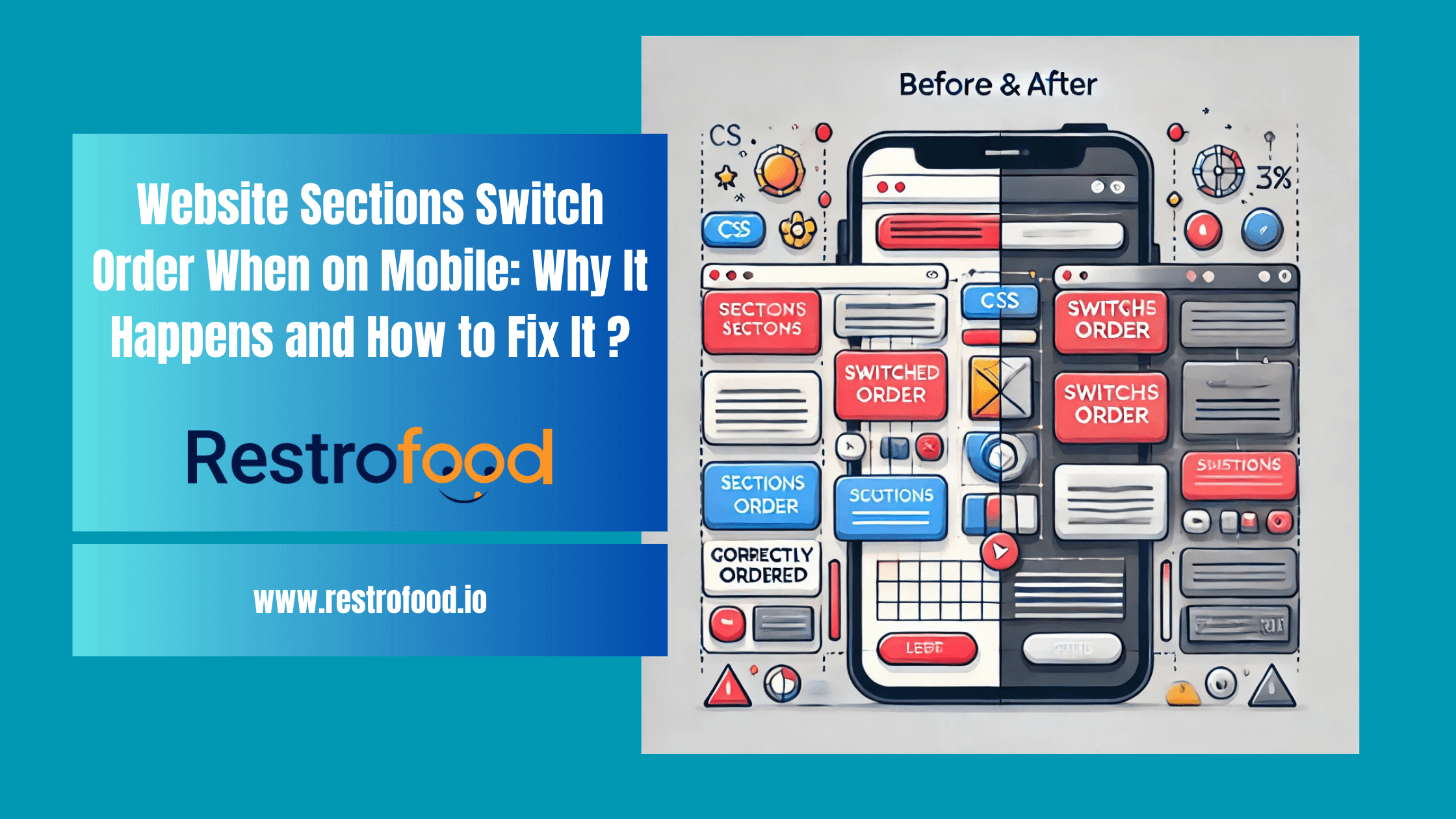
How to Fix Website Sections Switching Order When on Mobile?
If you’re facing the issue of website sections switching order when on mobile, there are several steps you can take to fix it and improve the overall mobile optimization of your website.
- Perform Thorough Testing
The first step in fixing layout issues is testing your website’s appearance across multiple devices and screen sizes. Use tools like Google Chrome’s Developer Tools or browser-based emulators to simulate how your website looks on different mobile devices. This will help you pinpoint the sections that are misaligned or displaying incorrectly.
- Use Mobile-First Design
One of the best ways to avoid website sections switching order when on mobile is to adopt a mobile-first design approach. With mobile-first design, you create your website’s layout for mobile devices first and then scale up for larger screens. This approach ensures that your website is optimized for smaller screens and helps prevent layout shifts that can occur when a desktop-first approach is used.
- Optimize Media Queries
CSS media queries are essential for responsive design. They control how elements appear on different screen sizes, including mobile. Review and optimize your media queries to ensure they are properly configured for various mobile devices. You may need to add or modify queries to ensure that website sections are displayed in the correct order and that layout breaks are prevented on smaller screens.
- Check Flexbox and Grid Layouts
If your website uses Flexbox or CSS Grid layouts, review the CSS rules to ensure they are responsive and correctly configured for mobile. These layout systems are flexible, but if elements are not properly aligned, they can cause sections to switch order when viewed on mobile devices. Ensure that elements are aligned using the correct flex properties or grid settings.
- Adjust Viewport Meta Tag
The viewport meta tag plays a crucial role in scaling your website correctly on mobile devices. Make sure the viewport tag is set up correctly in your HTML header. The basic setup should look like this:
html
Copy code
<meta name=”viewport” content=”width=device-width, initial-scale=1.0″>
This ensures that the website scales properly on mobile devices, preventing sections from being misaligned or displaying in the wrong order.
- Optimize for Content Overflow
Ensure that all images, videos, and text elements are sized appropriately for mobile screens. Large images or text that don’t scale properly can cause content to overflow, which may lead to layout shifts or hidden content. Use responsive image techniques (like srcset and sizes) and CSS media queries to adjust the size of images based on screen size.
- Audit Third-Party Plugins
If you’re using third-party plugins or scripts, audit them for mobile compatibility. Some plugins, especially those that add dynamic content or interactivity, may cause layout issues on smaller screens. Ensure these plugins are mobile-optimized or find alternatives that provide the same functionality without disrupting your layout.
- Use a Content Management System (CMS) with Mobile Optimization Features
If you’re using a content management system (CMS) like WordPress or Shopify, make sure you’re using a theme or template that is fully optimized for mobile devices. Many modern themes come with built-in mobile optimization features that prevent website sections from switching order when on mobile.
FAQs For Website Sections Switch Order When On Mobile
Why do website sections switch order when viewed on mobile?
Website sections often switch order on mobile due to improper CSS configurations, such as Flexbox or Grid layouts, or incorrect use of media queries in responsive web design.
What is responsive web design, and how does it affect mobile layouts?
Responsive web design adjusts a website’s layout to fit different screen sizes. Poor implementation can lead to elements shifting unexpectedly on smaller screens.
How can I fix sections rearranged on mobile devices?
You can fix this by optimizing your CSS media queries, using mobile-first design principles, and properly configuring the viewport meta tag.
What tools can I use to test my website layout on mobile?
Tools like Google Chrome Developer Tools, BrowserStack, and Responsinator can help you simulate and troubleshoot mobile layouts.
What role do CSS Flexbox and Grid play in mobile layout issues?
Flexbox and Grid are used to structure layouts dynamically, but misconfigured properties like order or alignment can cause sections to rearrange.
Why does the viewport meta tag matter for mobile optimization?
The viewport meta tag controls how a webpage scales on mobile devices. Misconfiguration can lead to layout distortions, including sections switching order.
How does poor mobile layout affect SEO rankings?
Google prioritizes mobile-friendly websites. Issues like switched sections can hurt user experience, leading to lower rankings and reduced traffic.
What is the impact of content order on user experience?
A logical content order ensures users find what they need quickly. Switching sections disrupts navigation, leading to frustration and higher bounce rates.
How can I prevent layout shifts on mobile?
Use a mobile-first design approach, properly configure CSS properties, and test your layout on multiple devices to avoid layout shifts.
What are some common mistakes in mobile website design?
Common mistakes include using oversized images, neglecting media queries, improper use of plugins, and failing to prioritize mobile-first design.
What are the best CSS frameworks for mobile-friendly designs?
Popular frameworks like Bootstrap, Tailwind CSS, and Foundation are designed to create responsive and mobile-friendly layouts easily.
How do third-party plugins affect mobile layouts?
Poorly optimized plugins can interfere with mobile rendering, causing sections to shift or overlap. Always choose plugins with good mobile compatibility.
Conclusion
Ensuring that website sections switch order when on mobile is a critical issue that can impact user experience, SEO, and conversion rates. By understanding the underlying causes of this issue, such as responsive design flaws, CSS layout misconfigurations, and viewport tag problems, you can take the necessary steps to correct it. Implementing best practices like mobile-first design, testing across devices, and optimizing media queries will help you create a smooth and intuitive mobile experience for your users.
By following the steps outlined in this guide, you can fix the problem of website sections switching order when on mobile and ensure your website performs well across all screen sizes. This will not only improve user engagement but also boost your website’s SEO rankings and overall business performance.
If need any expert help feel free to contact us

